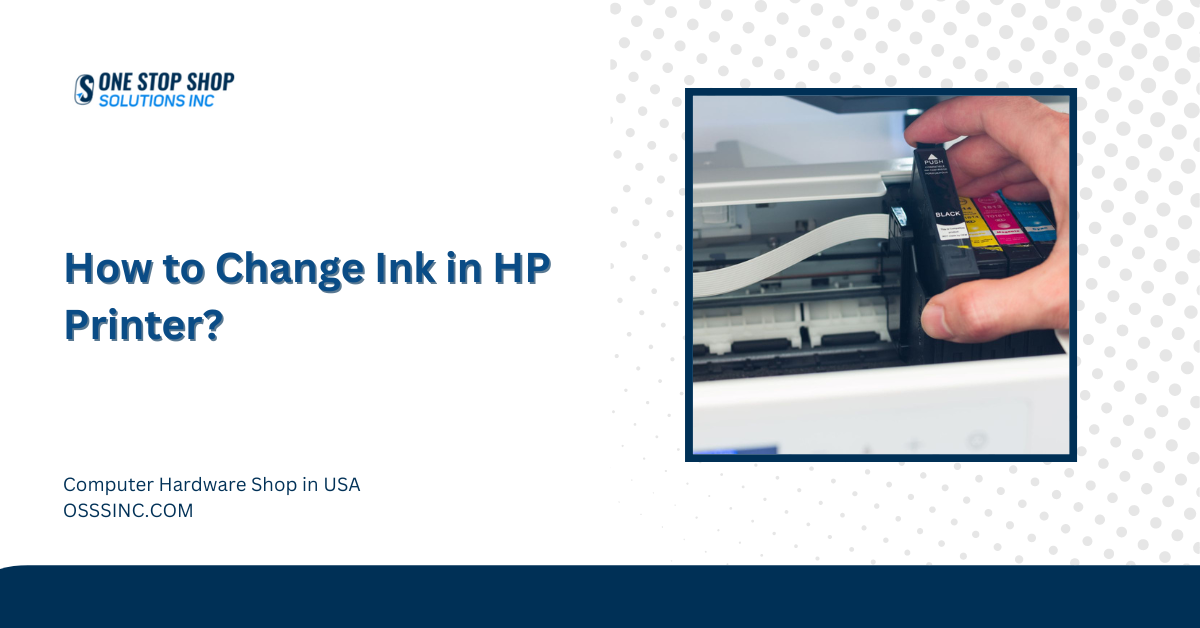How to Change Ink in HP Printer? Leave a comment
Changing ink cartridges in an HP printer is a common maintenance step that all printer owners will face at some point. Whether you’re an experienced printer user or new to the printing world, learning how to change ink in your HP printer is critical for maintaining peak print quality and performance.
Before we begin the step-by-step procedure on How to Change Ink in HP Printer, We’ll discuss the necessity of planning and acquiring the essential components.
Confirming your printer model and ink type and having the necessary supplies available can ensure a seamless ink replacement experience. Whether replacing an empty cartridge or switching to a different kind of ink, understanding the procedure is critical to providing seamless printing operations.
Table of Contents
Preparation Before Changing Ink
Before you begin changing the ink in an HP printer, make sure you have the necessary materials and understand the printer’s specifications:
Check the printer model and ink type:
Make sure you know your printer’s model and the ink cartridges it utilizes. This information is normally available in the printer manual or the manufacturer’s website.
Gather necessary materials:
You’ll need a new ink cartridge that works with your printer and a clean cloth to handle the cartridges and protect your workplace.
Step-by-Step Guide on How to Change Ink in HP Printer

- Ensure that your HP printer is turned on. If it has been operating, wait a few minutes before proceeding to avoid burns from hot components inside the printer.
- Find the ink cartridge access door on your HP printer. This is normally found on the front or top of the printer. Gently open the door to reveal the ink cartridges within.
- When the ink cartridge access door is opened, the carriage containing the ink cartridges usually moves to the printer’s center. Before proceeding, wait for the carriage to come to a complete stop and become idle.
- Identify the empty slot that needs to be replaced. Gently press down on the cartridge to remove it from the slot.
- Remove the new ink cartridge from its packaging. Remove any protective tape or plastic cover from the cartridge. Do not touch the copper-colored connections or ink nozzles, which can degrade print quality.
- Hold the fresh ink cartridge with the label up and the copper-colored contacts toward the printer. Slide the cartridge into the vacant slot, pressing firmly until it snaps in place.
- Once the new ink cartridge has been fitted, carefully close the access door until it clicks shut. This will ensure the door is tightly closed to avoid problems during printing.
- Some HP printers may ask you to align the ink cartridges after installation. If prompted, position the cartridges for the best use.
Some Common Issues while replacing the ink
If you have any problems while replacing the ink in your HP printer, here are some troubleshooting steps:
Ink cartridge not recognized:
Ensure the ink cartridge is properly placed and seated in the printer. If the printer still does not detect the cartridge, try removing and reinstalling it or wiping the contacts with a soft cloth.
Printer not printing after ink replacement:
If your printer does not print after replacing the ink cartridge, look for any problem warnings on the printer’s screen or in the printer software. Ensure the printer is properly connected to your computer and the cartridges are installed correctly.
Conclusion
In conclusion, changing ink in HP printers is a simple but important component of printer maintenance that directly impacts print quality and performance. A good ink replacement operation starts with proper preparation, which includes checking printer specifications and gathering necessary components.
The step-by-step guidance assures that you can confidently remove old cartridges, install new ones, and easily complete the process. Furthermore, We’ve included troubleshooting advice on frequent issues that may develop during the ink change process, including unrecognized cartridges or printing errors. Following these guidelines can overcome obstacles and ensure peak printer performance.
If you understand and follow the advice, you can efficiently control your printer’s ink needs and enjoy seamless printing experiences.
FAQs
How to check ink levels on an HP printer?
To check ink levels on an HP printer, open the printer software on your computer, navigate to the “Printer Maintenance” or “Tools” section, and select “Check Ink Levels.”
How often should I change ink in HP printer?
It is recommended that you change the ink in your HP printer whenever the ink levels run low or the print quality begins to suffer.
How can I extend the life of my ink cartridges?
To extend the life of your ink cartridges, you can print in draft mode whenever possible, avoid unnecessary color printing, and store the cartridges in a cool and dry place.